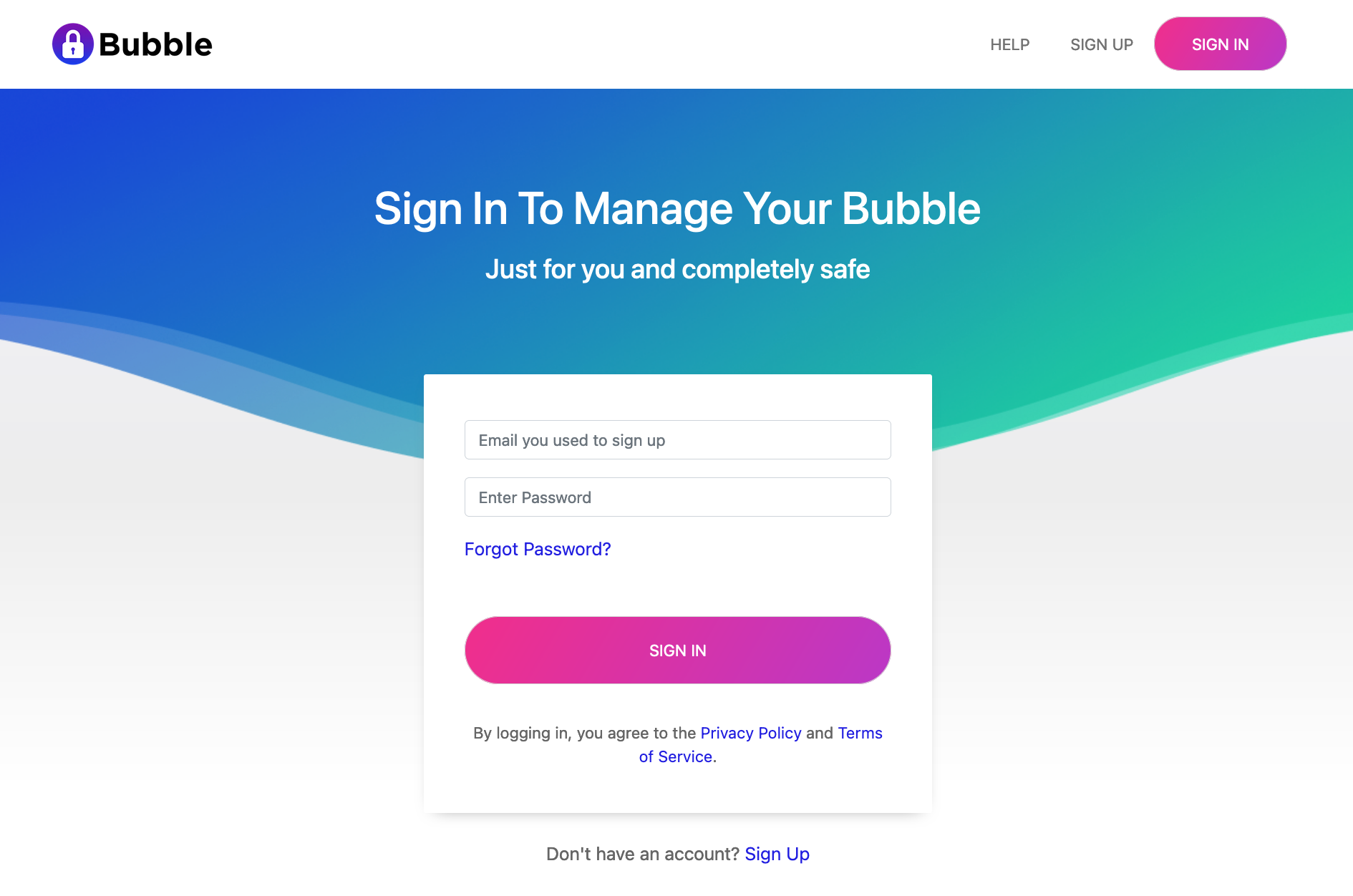2.1 KiB
Launching a Bubble from a Local Launcher
These instructions assume you have already set up a Local Launcher or are running the Bubble Docker Launcher.
Login
Open a browser window to your Local Launcher. You should see a screen like this one:
Sign In Screen
Login to your Local Launcher using the root admin account that was created during activation.
Launch Bubble
You should see a “Launch Bubble” screen, like the one below:
Launch Bubble Screen
Click the “Launch with Advanced Settings” link below the LAUNCH BUBBLE button.
You should now see the advanced launch settings screen, like the one below:
Launch Settings Screen
In the “Bubble Type” drop-down, ensure that “Fork Bubble” is selected.
Choose your other configuration options, then click the “Launch Your Bubble!” button kick things off.
The screen will refresh and show a progress meter. A typical launch will take about 10 minutes.
Your Very First Bubble
The very first Bubble you launch will use a packer image that was created during activation.
If the image is still being built or needs to be built, that will add some time to the launch process.
The Bubble packer documentation has more details on this process.
Install Bubble Native Apps
While your Bubble is launching, take a moment to install the Bubble Native app on each device you plan on connecting to your Bubble.
When your Bubble finishes launching, it will show a “Connect to Bubble” button. Click this and you’ll be connected to your Bubble Node.